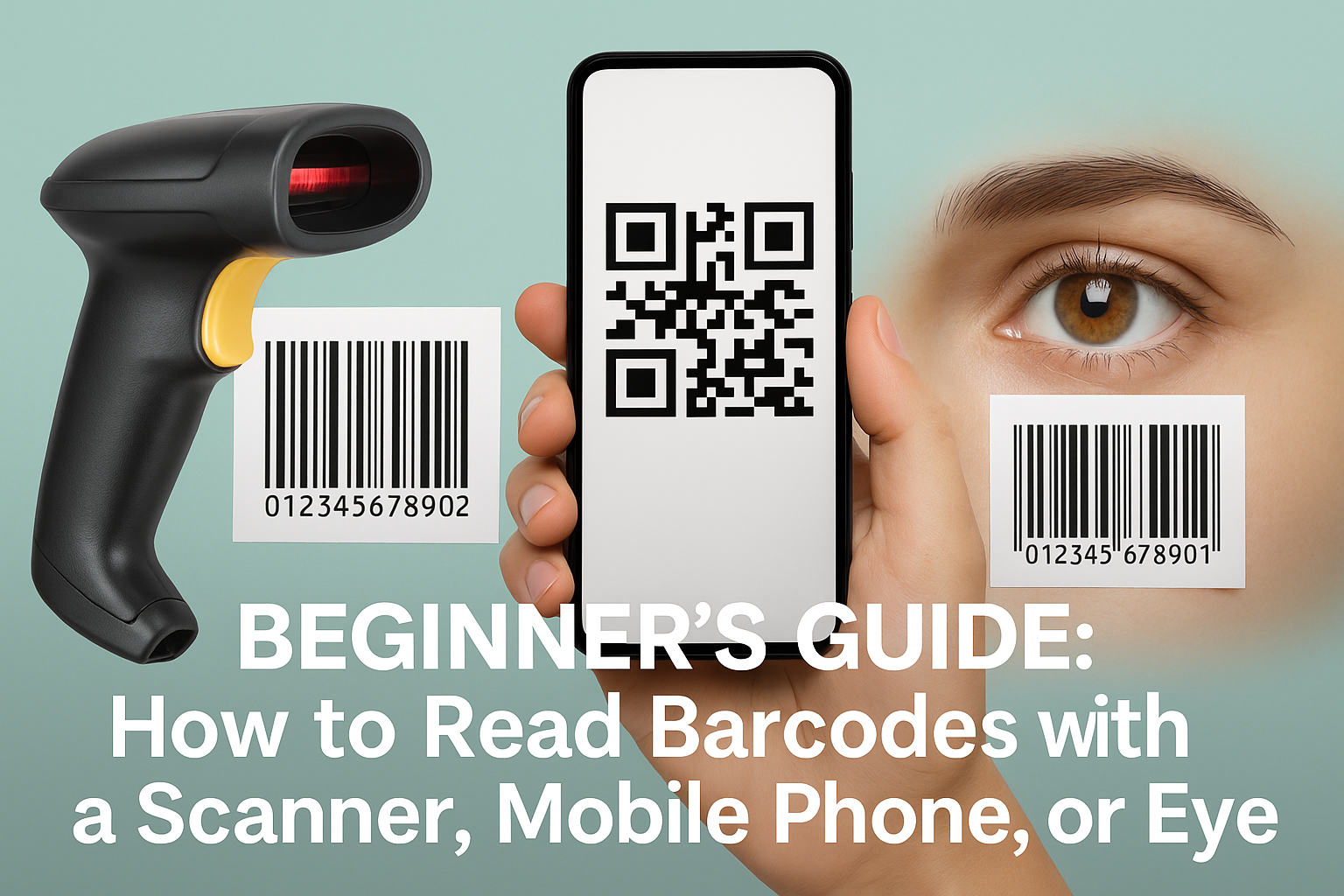
Barcodes are one of the most common yet powerful technologies in the modern business world. They streamline inventory management, retail checkout, logistics tracking, ticketing, and even healthcare operations. While they may look like a simple set of lines or squares, barcodes contain critical information that businesses rely on every day.
For beginners, the question often is: how exactly do you read a barcode? Do you need a special scanner, can you use your smartphone, or can you even read it with your eyes?
In this guide, we’ll break it down into three practical methods:
Reading with a dedicated barcode scanner
Reading with a mobile phone
Reading with the naked eye
By the end, you’ll know the pros, cons, and best use cases for each method—plus how to choose the right solution for your business.
Key Takeaways
You can read barcodes by looking at their types and checking the numbers under the bars. This is helpful if you do not have a scanner.
Smartphone camera apps help you scan barcodes and QR codes fast. Good lighting and holding your phone steady make scanning easier.
Barcode scanning apps have extra tools like saving scans and comparing prices. Pick apps that work with your barcode type for the best results.
Barcode scanners are fast and accurate. They work well even in hard places. They are good for jobs that need lots of scanning.
On iPhones, keep your camera lens clean and update your software. Try other apps if you have trouble scanning to help read barcodes better.
How to Read Barcodes by Eye
Barcode Types
You can spot different barcode types by looking at their shapes and patterns. Most barcodes fall into two groups: 1D and 2D.
Here is a table to help you recognize them:
Barcode Type | Visual Characteristics | Common Usage |
|---|---|---|
1D Barcodes | Retail, inventory, shipping, healthcare | |
2D Barcodes | Marketing, product labels, tickets |
UPC and EAN barcodes are the most common in stores. UPC barcodes have 12 digits and appear mostly in the US and Canada. EAN barcodes have 13 digits, including a country code, and you see them worldwide. Both help you scan products at checkout or track inventory.
Numbers and Patterns
When you want to learn how to read barcodes, start by looking at the numbers printed below the bars. Each number matches a pattern of thick and thin bars. UPC barcodes show 12 digits, while EAN barcodes show 13.
You can scan these numbers with a camera or app, but you can also read them by eye if you know what each digit means.
For example, the first digit in an EAN barcode tells you the country of origin. The rest of the numbers identify the product and manufacturer.
If you see a QR code, you notice three squares in the corners. These help your camera or app scan the code quickly.
Manual Reading Tips
You may need to read a barcode by eye in emergencies or when your app or camera does not work. Nurses often scan patient barcodes to check medication, but sometimes they must read the numbers by eye to avoid mistakes.
Here are some tips to help you scan barcodes without tools:
Make sure the barcode is clean and not smudged.
Check that the numbers below the bars match what you expect.
Look for quiet zones—blank spaces around the barcode. These help you scan with a camera or app.
Avoid reading barcodes with low contrast or distorted bars.
Tip: If you cannot scan with your app or camera, try reading the numbers by eye and double-check for errors.
Common mistakes include missing digits, reading faded bars, or ignoring quiet zones. You can avoid these by inspecting the barcode closely and using good lighting.
Learning how to read barcodes by eye takes practice, but you can master it with patience. You may find it easier to scan with a camera or app, but knowing how to read barcodes by eye helps in professional and emergency situations.
How to read the barcodes with the Barcode Scanner

You can scan barcodes and QR codes with a scanner or phone. Many people want to know how to use a scanner or camera app for this. There are different barcode scanners and apps you can pick from.
Camera App
Most smartphones let you scan QR codes and barcodes with the camera app. You do not need to get another app for simple scans. Open your camera app on your iPhone or Android. Point it at the barcode or QR code. Hold your phone steady and make sure the barcode is clear. The camera app will find the code and show a link or info on your screen.
Tip: Good lighting helps your camera app scan faster. Try to avoid glare and shadows for better results.
Smartphone cameras use new technology to scan QR codes and barcodes. High-quality cameras and autofocus help you scan better. If your camera cannot focus or the barcode looks blurry, move your phone closer or farther away. Newer phones use AI and machine learning to scan damaged or faded codes. Some camera apps even use AR to help you scan.
Lighting is important for scanning. Bright, even light helps your camera app scan quickly. Low light or glare makes scanning harder. Clean your camera lens and the barcode for better results.
Barcode Apps
If you want more features, you can use a barcode scanning app. These apps scan QR codes, barcodes, and even codes from pictures. Some barcode apps let you scan many QR codes at once, save your scans, or compare prices. You can find many barcode scanning apps for iOS and Android.
Here is a table that compares popular barcode apps:
App Name | Platforms | User Ratings (iOS/Android) | Key Features | Pricing |
|---|---|---|---|---|
Google Lens | iOS, Android | 4.6/5 (iOS), 4.4/5 (Android) | Scans barcodes/QR, product info, text recognition, translation, shopping assistance | Free |
QuickMark | iOS, Android | 4+/5 (iOS), 4/5 (Android) | Scan/create multiple barcode types, attach images, email/transfer data | Free |
ScanLife | iOS, Android | 4+ (iOS), 4/5 (Android) | Scan history, nutritional info, price comparison, social sharing, business platform | $25-$85/month, enterprise quote |
QR Scanner by Simple Design Ltd | iOS, Android | 4.6/5 (iOS), 4.4/5 (Android) | Reads all QR/barcode types, scan history, flashlight, QR code generation | In-app purchases from $2.99 |
QR & Barcode Reader by TeaCapps | iOS, Android | 4.6/5 (iOS), 4.3/5 (Android) | Minimal permissions, scan from images, QR code generator, export data as CSV | In-app purchases $3.99-$5.99 |
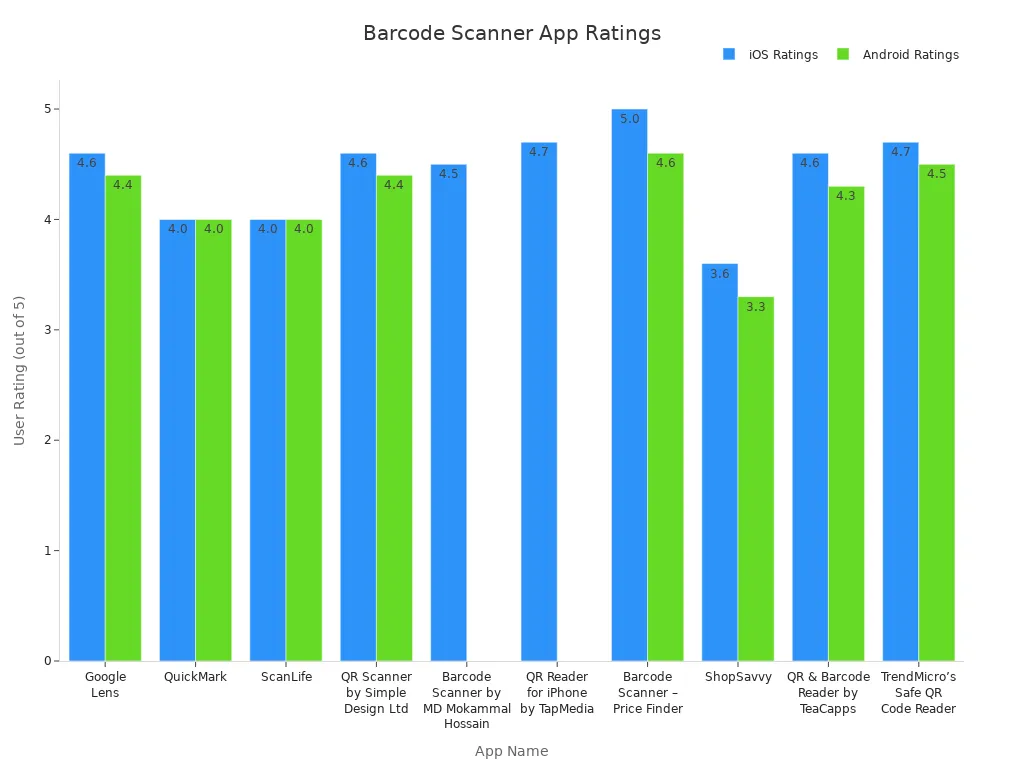
Many barcode apps work with different barcode types like Code 128, EAN-13, and Data Matrix. Some apps use special APIs or machine learning to scan QR codes and barcodes. You can scan QR codes from photos or screenshots, not just from paper. Always check if your barcode app supports the code you want to scan.
Note: Some barcode apps have extra security. For example, TrendMicro’s Safe QR Code Reader blocks fake or harmful QR codes.
Scan QR Codes
QR code scanning is very common now. You can scan QR codes with your camera app or a QR code reader app. Most people in the United States use their phones to scan QR codes. You do not need a special device for most QR code scans.
To scan QR codes, open your camera app and point it at the QR code. Wait for the camera to find the code. A link or message will pop up on your screen. Some QR code reader apps have more features, like saving your scans or checking for safe links.
You can also use a barcode scanner for QR code scanning. Barcode scanners work faster and better in low light or with damaged codes. They are used in stores, warehouses, and hospitals. Barcode scanners come in many types:
Scanner Type | Scanning Technology Description | Strengths | Limitations | Typical Use Cases / Industries |
|---|---|---|---|---|
Laser | Uses a focused laser beam to read reflected light from 1D barcodes | Fast, accurate, long-range | Cannot read 2D codes, sensitive to lighting | Retail, logistics, healthcare |
CCD (Linear Imager) | Uses a row of light sensors to capture a linear image of barcode | Durable, energy-efficient, good at short range | Limited to close distance, 1D only | POS systems, libraries, office entry |
Image (2D Area Imager) | Captures a full image and decodes via software | Reads both 1D & 2D, works on screens and damaged codes | Slightly slower, higher cost | Warehousing, field service, hospitals |
Omnidirectional | Uses imagers or laser patterns to read barcodes from any angle | No need to align barcode, fast scanning | Often bulky, typically fixed-location use | Supermarkets, self-checkouts |
Pen/Wand | User drags the scanner tip across the barcode | Very low cost, simple design | Slow, error-prone, outdated | Legacy systems, small offices |
Slot Scanner | Barcode is slid through a physical slot | Hands-free, compact | Limited to specific card/ticket formats | Access control, ID check, ticket gates |
Barcode scanners make very few mistakes—about 1 error in 36 trillion characters. This is much better than typing data by hand. Laser scanners can scan from 8 to 24 inches away, and some can scan up to 40 feet. Barcode scanners are best for lots of scanning. Mobile phones are good for everyday QR code and barcode scans in small businesses.
Tip: If you scan QR codes or barcodes a lot, keep your scanner or phone lens clean. Scan in bright, even light. Hold your device steady and line it up with the code.
Best Practices for Scanning
You can follow these steps to get the best results when you scan QR codes or barcodes:
Hold your phone or scanner 3 to 10 inches from the barcode.
Make sure the barcode and scanner lens are clean.
Scan in bright, even lighting. Avoid shadows and glare.
Line up the scanner or camera app with the barcode.
Check that your scanner or app supports the barcode type.
Listen for a beep or look for a message to confirm a scan.
Update your scanning app or scanner software for better results.
Practice steady hand movements for faster scanning.
Organize your work so barcodes face the scanner or camera app.
Train yourself or your team on good scanning skills.
Things around you can affect scanning. Glare, dirt, or damaged barcodes make scanning harder. Clean your scanner lens and barcode surface often. Use matte labels to stop glare. Replace damaged barcodes when you can.
Note: Barcode scanners are tougher and work better in rough places. Mobile phones are best for light scanning and are easy to use.
You can pick a barcode scanner or a camera app based on what you need. For lots of scanning, a barcode scanner is best. For quick, simple scans, your phone’s camera app or a barcode app works well. Now you know how to read barcodes and scan QR codes with different tools.
How to read barcodes on iPhone?

You can scan qr codes and barcodes on your iPhone using the camera app or a dedicated app. Many people use the camera app for quick qr code scanning. Sometimes, you may face problems when you try to scan qr codes or barcodes. The camera might not focus, or the app might not recognize the code. You can solve most scanning issues with a few simple steps.
Make sure your iPhone runs iOS 11 or later. Update your device if needed.
Open the camera app and check if the ‘Scan QR Code’ feature is enabled in settings.
Clean the camera lens to remove smudges that can block scanning.
Hold your iPhone vertically and keep the camera level with the barcode or qr code.
Adjust the distance between the camera and the code. Start about a foot away, then move closer until the scan works.
Increase screen brightness for better qr code scanning.
If the camera app does not scan qr codes, try a third-party app like Google Lens or Scandit.
Tip: If you cannot scan qr codes from a screen, take a screenshot, print it larger, and scan the printed code with your camera app.
You can improve scanning accuracy by choosing apps that use advanced camera features. Some apps, like Amazon and Walmart, use the minimumFocusDistance property in iOS 15. This helps the camera app zoom in and focus at the best distance for small barcodes. Apps like Scandit use AI to guide you during qr code scanning. They show on-screen guides and give feedback with sounds or vibrations when you scan qr codes. These features help you scan faster and with fewer mistakes.
Here is a table of advanced barcode scanning apps and their features:
App Name | Advanced Features |
|---|---|
Scandit | AI-based Smart Scan, fast scanning, works at any angle, no autofocus needed |
i-nigma | Scans colored, reversed, and rotated codes, supports many barcode types |
Kaywa | Auto-detects barcode types, scan history, geolocation, contact cards |
If you try to scan qr codes or barcodes and nothing works, switch to another app or use a dedicated scanner. Sometimes, reading the numbers by eye is the best choice. Good lighting, a clean camera, and the right app make qr code scanning easy on your iPhone.
You can scan qr codes with a scanner, phone, or by eye. Each way has its own good points for scan qr codes. Using a camera or app to scan qr codes is fast and easy. A scanner gives you very good accuracy for scan qr codes. Reading by eye helps if your app or camera cannot scan qr codes. Try all the ways to scan qr codes and pick what works best for you. Practice scanning with your camera or app to get better at scan qr codes. Learn about more barcode types and new scanning tools in your app or camera for better scan qr codes results.
Aspect | Key Factors Affecting Performance | Budget Impact and Trade-offs |
|---|---|---|
Speed | How fast the camera focuses, how quick it decodes, and scan qr codes rate | Cheaper scanners are good for one scan qr codes; expensive ones are better for many scan qr codes |
Accuracy | How clear the sensor is, how well it processes images, and scan qr codes quality | Cheaper scanners work for easy scan qr codes; better hardware is needed for hard scan qr codes |
Convenience | How far you can scan, camera battery, and how easy the app is to use | Better cameras and apps make scan qr codes more comfortable |
Tip: Scan qr codes with your camera or app a lot to feel more sure when scanning.
FAQ
How do you scan a barcode with your phone?
You open your camera app and point it at the barcode. Your phone will show a link or information. Some phones need a special app for scanning. You can download a barcode app from the app store.
What is the best app for scanning QR codes?
Many people use Google Lens or QR Scanner. You find these apps in the app store. Each app scans QR codes quickly. Some apps save your scan history. You can try different apps to see which one works best for you.
Can you scan barcodes from pictures or screenshots?
Yes, you can use an app to scan barcodes from images or screenshots. Open the app and choose the photo you want to scan. The app will read the barcode and show the result. Some apps work better with clear pictures.
Why does my app not scan some barcodes?
Your app may not support every barcode type. Some apps only scan QR codes. You should check if your app can scan the barcode you have. Try updating the app or using another app for better results.
Do you need internet to use a barcode scanning app?
Most apps scan barcodes without internet. You only need internet if the app looks up product details or saves scan history online. You can scan barcodes offline with many apps.
Tip: Try different apps if your first app does not scan well. You may find one that works better for your needs.

