
Barcode scanners have become essential tools in modern business operations — from warehouses and retail stores to manufacturing lines and delivery services.
They simplify data collection, speed up workflows, and drastically reduce human error.
For beginners, learning how to properly use and configure a barcode scanner can significantly improve efficiency and accuracy.
In this guide, you’ll learn how barcode scanners work, the main types, step-by-step usage, and practical tips to scan faster and smarter.
Introdution
You can use a barcode scanner by aiming it at a barcode. Then, press the scan button. Most people learn how to do this fast. Many think it is easy and fun to learn.
More than 80% of stores around the world use barcode scanners every day for checking stock and at checkout.
Finding | Description |
|---|---|
Ease of Learning | |
Ease of Use | People said it was simple to use. |
User Experience | Most people thought it was a good experience. |
Key Takeaways
Learn to set up your barcode scanner by connecting it to your device and installing any necessary software.
Hold the scanner 3 to 6 inches from the barcode for the best results. Keep the barcode flat and well-lit.
Always check for feedback after scanning. Listen for a beep or look for a light to confirm a successful scan.
Regularly clean your scanner to prevent errors and ensure it works well. Use a soft cloth and avoid harsh chemicals.
Follow safety tips, like managing cables and holding the scanner firmly, to protect yourself and your equipment.
Barcode Scanner Setup

Unboxing
Start by opening the box carefully. Take out the barcode scanner and all the parts. You may find a USB cable, a power adapter, and a user manual. Check that you have everything listed in the manual. If you see any damage, contact the seller before you continue.
Connecting
You can connect your barcode scanner to a computer or mobile device in several ways. Here are the most common methods:
Bluetooth lets you connect wirelessly to smartphones or computers.
Wi-Fi allows you to join a wireless network and share scanned data with others.
NFC works by tapping your device on the scanner for a quick connection.
Radio Frequency (RF) uses a USB dongle for a strong and long-range wireless link.
Infrared (IR) needs a direct line of sight but can be useful in special cases.
Mobile Data Connection uses 3G or 4G/LTE to send data from almost anywhere.
If your scanner uses a cable, plug it into your computer’s USB port. For wireless models, follow the pairing steps in the manual. Make sure the scanner has power. Some scanners turn on when you plug them in, while others have a power button.
💡 Tip: Always use the cable or adapter that comes with your barcode scanner. This helps avoid connection problems.
Installing Software
Most barcode scanners work right away when you plug them in. Some need extra software or drivers, especially on Windows or Mac computers. You may need to install a program to help your computer talk to the scanner. Here is a table of common software:
Software | Operating Systems |
|---|---|
Barcode Studio | Mac OS X 10.8 or higher |
IDAutomation Scanners | Mac OSX, Windows, Linux |
If you use a mobile device, download a barcode scanner app from the app store. Give the app permission to use your camera. This lets your phone scan barcodes.
Keeping your drivers up to date is important. New drivers help your scanner work with the latest computers and software. If you have trouble installing, check if your drivers are old.
Configuring
You need to set up your barcode scanner so it works with your software. Follow these steps:
Pick a scanner that fits your needs and your work area.
Set up your scanner and keep it clean for best results.
Connect your scanner to your point-of-sale (POS) or inventory software.
Train yourself and others on how to use and fix the scanner.
Make sure your barcodes are clear, the right size, and not damaged.
Use reports and data to improve how you manage your inventory.
Many barcode scanners use keyboard emulation mode. This means the scanner acts like a keyboard and types the barcode into any program where you can type. Most inventory and accounting programs work with this mode. The scanner will enter the barcode wherever your cursor is. Some scanners also use serial port emulation, which can store scans even if you are not in a typing field.
USB keyboard emulation is common for most USB scanners.
Human Interface Device (HID) mode allows two-way communication with your computer.
📝 Note: If your scanner does not work with your software, check if you need to change the mode or install extra drivers.
Now your barcode scanner is ready for use. You can move on to scanning items and managing your data with ease.
How to scan a barcode
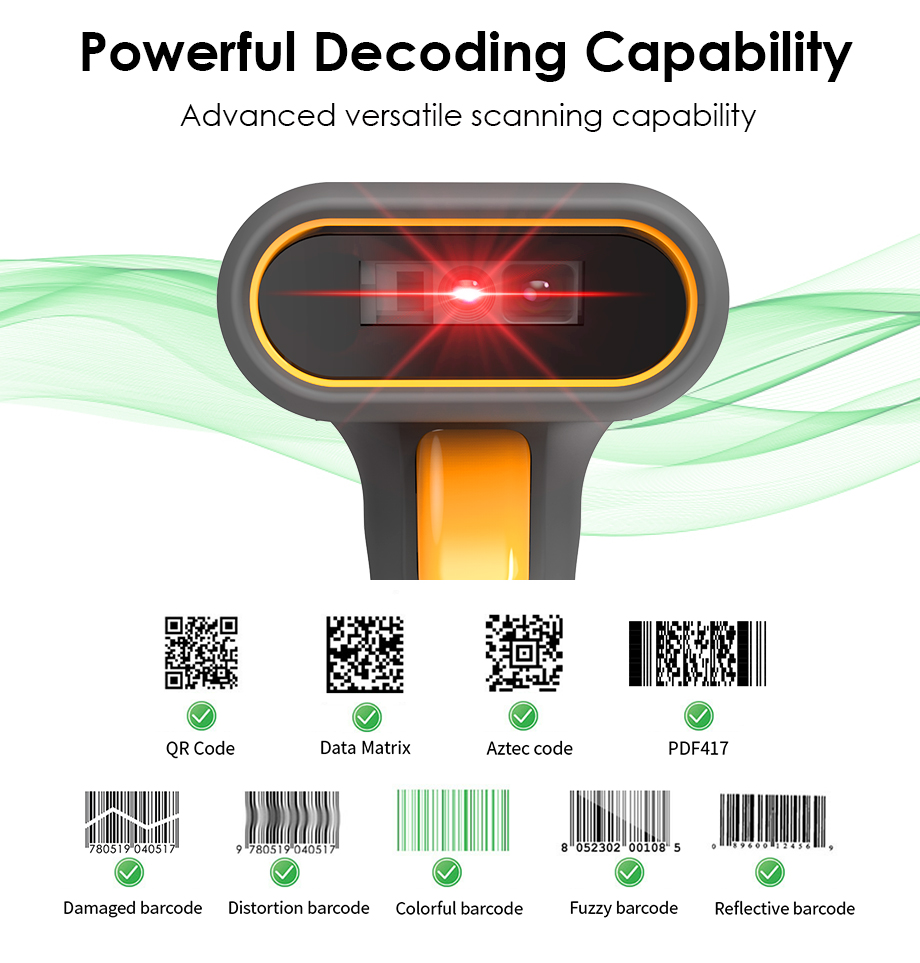
Positioning
You need to hold your barcode scanner at the right distance from the barcode. The best range is usually between 5-10 centimeters, which is about 2-4 inches. This distance helps the scanner read the code clearly and quickly. If you hold the scanner too close or too far, it may not work well.
📏 Tip: Keep your hand steady and make sure the barcode is flat and not bent.
Lighting also plays a big role. Good lighting helps the scanner see the barcode better. High contrast between the barcode and its background makes scanning easier. If the barcode is in a dark place, move it to a brighter spot or use a flashlight. Always check that the barcode is not smudged or damaged.
Aiming
When you aim your barcode scanner, line up the light beam or scanline with the barcode. Most scanners have a red line or a small box to help you aim. Make sure the barcode is straight and not tilted. Try to keep the barcode either horizontal or vertical to the scanner.
Use barcodes with clear, high-contrast colors.
Avoid low-contrast colors, as they can make scanning harder.
Make sure there is a quiet zone (blank space) around the barcode. This helps the scanner read only the code and not extra marks.
Choose the right barcode size for your needs. If the barcode is too small or too large, the scanner may not read it.
Test your barcodes in the place where you will use them. This helps you find any lighting or placement problems.
⚠️ Common Mistake: Many beginners forget to check the barcode’s color contrast or ignore the quiet zone. This can cause scanning errors.
Triggering
You can start a scan in different ways, depending on your barcode scanner. Most handheld scanners have a button or trigger. You press or pull this to scan the barcode. This gives you control and saves battery life. Some scanners work automatically. They scan when they see a barcode or sense movement. These are good for busy places like stores or warehouses.
Manual trigger systems let you decide when to scan.
Automatic trigger systems scan as soon as they detect a barcode.
Fixed-mount scanners do not need a trigger. You just pass the item in front of the scanner, and it reads the code.
🛒 Note: Handheld scanners need you to press a button, but fixed-mount scanners work on their own.
Confirming
After you scan a barcode, you need to know if it worked. Most barcode scanners give you feedback in different ways:
Feedback Type | Description |
|---|---|
Auditory | The scanner beeps when it reads a barcode successfully. |
Visual | Some scanners show a light or display a message. |
Haptic | The scanner vibrates to let you know the scan worked. |
You should always wait for this feedback before moving to the next item. If you do not hear a beep or see a light, try scanning again. Make sure the barcode is clean and well-lit.
✅ Tip: Always check for feedback before you put the item away. This helps you avoid missing scans.
By following these steps, you can use your barcode scanner with confidence. Good positioning, careful aiming, and checking for feedback will help you get the best results every time.
Different Types of Barcode Scanners: Step-by-Step Guide
You can find many types of barcode scanners. Each type works best in different situations. Here is how you can use each one.
Wearable Barcode Scanner(Ring & Glove)
You wear a ring barcode scanner on your finger. This scanner feels light, usually about 35 grams. You scan items by pointing your finger at the barcode and pressing a small button. You can move boxes or pick items while you scan. This scanner has a short battery life because of its small size. Some workers say it can cause finger discomfort if you use it for a long time.
Wearable scanners free up both hands for multitasking — perfect for high-volume picking and packing environments.
Workers can scan barcodes simply by moving their hands, improving efficiency and comfort.
How to use:
Pairing with a mobile phone/Tablet/PDA, or wearable computer via Bluetooth.
Wear the ring on your index finger or glove mount.
Trigger scanning with a side button or thumb switch.
Scan a barcode and then transmit data via Bluetooth
Best for:
E-commerce fulfillment centers, 3PL warehouses, express logistics.
Example models:
💡 Tip: Take breaks if you use a ring scanner for many hours.
Handheld Barcode Scanner
The most common and versatile type, handheld scanners are used everywhere from retail counters to warehouses.
Operators point the scanner at a barcode and pull the trigger to read it.
How to use:
Connect via USB or Bluetooth.
Hold the scanner 10–25 cm from the barcode.
Align the red laser beam across the code and pull the trigger.
Wait for the beep sound to confirm a successful scan.
Best for:
Retail, small warehouses, inventory tracking, office asset management.
Fixed Mount Barcode Scanner

A fixed mount barcode scanner stays in one place. You do not hold it. You move items in front of the scanner to read the barcode. This scanner works well at checkout counters or on conveyor belts. You do not need to press any buttons. It scans items quickly and helps speed up work in busy places.
Installed on conveyor belts or assembly lines, these scanners automatically capture barcodes as items pass by.
They’re ideal for high-speed automation, industrial inspection, or POS terminals.
How to use:
Mount the scanner securely at the correct distance and angle.
Connect to your host computer via RS232, USB, or Ethernet.
Configure trigger mode (auto-sense or continuous).
Best for:
Manufacturing, parcel sorting, automated packaging lines.
Recommended models:
EFFON MS430 2D Fixed Mount Barcode Scanner
Handheld Computer (PDAs)
A handheld computer, or PDA, combines a barcode scanner with a small computer. You hold it in your hand and use a screen to see information. You scan barcodes and enter data right away. PDAs connect easily to warehouse systems and help you manage inventory. They have a long battery life and work well for many hours.
These are smart all-in-one devices that combine barcode scanning, touchscreen operation, and wireless data transfer.
They’re widely used in logistics, cold chain, and last-mile delivery.
How to use:
Turn on the device and open your WMS or ERP application.
Use the built-in scanner trigger to read barcodes.
Data is uploaded instantly to the cloud or database.
Best for:
Warehouse management, order picking, retail inventory, delivery tracking.
Recommended models:
Here is a table to help you compare some types:
Aspect | Ring Scanners | Handheld Terminals | Smart Gloves |
|---|---|---|---|
Weight | Lightweight (35g) | Heavy (500-1000g) | Lightweight, ergonomic |
Employee Satisfaction | May cause finger pain | Heavy, cumbersome | Comfortable, user-friendly |
Scan Range | Limited | Good | Good |
Battery Life | Short | Long | Up to 10 hours |
Communication | Needs extra device | Easy WMS integration | Works alone, connects to WMS |
📝 Note: Choose the barcode scanner that fits your work style and comfort needs.
Troubleshooting
Power Issues
Your barcode scanner might not turn on or loses power fast. Most power problems happen because of battery trouble or a bad charger. Use this table to help you find and fix power problems:
Common Power Issues | Solutions |
|---|---|
Battery Depletion | Use manufacturer-recommended power sources to prevent damage. |
Faulty Chargers | Follow charging guidelines to avoid overcharging and keep battery life strong. |
Operational Efficiency | Adjust screen brightness and sleep settings to save power during long shifts. |
Spare Batteries | Keep spare batteries ready so your scanner works all day. |
If your scanner still does not work, check the battery and cables. You can use a digital multimeter to check battery voltage. Look for swelling or leaks on the battery. Try a good battery if you have one. Check the charging cable and adapter for damage. Test the adapter with another device. Clean the charging port if you see dirt.
Connection Issues
Sometimes your scanner will not connect to your computer or phone. You may see dropped connections or slow responses. Other wireless devices, like machines or networks, can cause these problems. This can make your scanner lose its signal or disconnect.
Here are some common connection problems and how to fix them:
Common Issue | Resolution |
|---|---|
Bluetooth scanner not connected | Reconnect following the manufacturer’s steps. |
USB scanner not responding | Try another USB port or computer. |
Barcode format not compatible | Check if your scanner supports the barcode type. |
Need to enable carriage return | Enable this feature in the scanner settings. |
Scan Failures
Scan failures can happen for many reasons. You might hold the scanner at the wrong angle or distance. Shiny labels or packaging can also cause problems. Try to keep the scanner at the right angle and distance. Make sure the barcode is clean and has good light.
Some common reasons for scan failures are:
Poor color contrast
Shiny or see-through packaging
Low print quality
Damaged barcodes
Wrong barcode data
Check your scanner’s symbology settings to make sure it supports your barcode format. Also, check if your software works with your barcode type.
💡 Tip: Use steady lighting and keep the scanner lens clean for better results.
Poor Barcode Quality
Bad or damaged barcodes can be hard to scan. You can make them easier to read by using high-quality printing and not using JPEG compression. Set your scanner’s resolution to match the barcode size. Try to use raw color or grayscale images instead of compressed ones.
Make your process better for high recognition rates.
Use advanced scanning technology for better results.
Machine learning filters can help make barcodes clearer in bad lighting.
If you follow these steps, you will fix most barcode scanner problems fast and keep your work going well.
Tips
Best Practices
You can get the most out of your barcode scanner by following a few simple steps. Experts recommend these top three best practices:
Position the Scanner: Hold your scanner about 3 to 6 inches from the barcode. This distance helps the scanner read the code quickly and accurately.
Align the Aiming Line: Make sure the scanner’s aiming guide crosses the barcode in a straight line. This helps the scanner capture the data correctly.
Listen or Look for Feedback: Always check for a beep or a light after you scan. This feedback tells you the scan worked.
🏆 Tip: These habits help you avoid mistakes and keep your work moving fast.
You will notice several benefits when you use these best practices:
Streamlined tracking
Faster order fulfillment
Simplified stock takes
Improved data integration
Cleaning
Keeping your barcode scanner clean helps it last longer and work better. You should check and clean your scanner at the end of each day. A quick wipe removes dust and dirt. Once a week, do a deeper clean and test the scanner to make sure it works well. Every month, inspect your scanner closely and update its software if needed.
Clean your scanner at the start and end of each shift.
Wipe the scanner when someone else uses it.
Use a soft, dry cloth for daily cleaning.
Avoid harsh chemicals that can damage the lens.
🧼 Note: Regular cleaning prevents scanning errors and keeps your device in top shape.
Safety
You can protect yourself and your scanner by following a few safety tips. Always hold the scanner with a firm grip to prevent drops. Keep cables out of walkways to avoid tripping. Store your scanner in a safe place when not in use. Do not point the scanner’s light at your eyes or anyone else’s eyes.
Safety Tip | Why It Matters |
|---|---|
Hold firmly | Prevents drops and damage |
Manage cables | Reduces tripping hazards |
Store properly | Keeps device safe |
Avoid eye contact | Protects vision |
⚠️ Reminder: Safe habits protect both you and your equipment every day.
You can use a barcode scanner by following a few simple steps:
Set up your scanner and connect it to your device.
Hold the scanner at the right distance and aim at the barcode.
Press the trigger or move the item in front of the scanner.
Check for feedback to confirm a successful scan.
Keep practicing and try different barcodes. If you face problems, use the troubleshooting tips. You will get better with each scan. Stay confident and enjoy learning this useful skill! 🚀
👉 Learn more:
Explore EFFON’s full range of barcode scanners, wearable devices, and Android PDAs at www.effon.com — designed to enhance speed, accuracy, and comfort in any working environment.
FAQ
How do I know if my barcode scanner is working?
You should see a light or hear a beep when you scan a barcode. Some scanners also show a message on your screen. Always check for feedback after each scan.
Can I use a barcode scanner with my phone?
Yes, you can use your phone as a barcode scanner. Download a barcode scanning app and allow camera access. Your phone will scan barcodes using its camera.
What should I do if my scanner does not read a barcode?
Try these steps:
Clean the scanner lens.
Check the barcode for damage.
Make sure you hold the scanner at the right distance.
Do wireless scanner need the internet to work?
Most barcode scanners do not need the internet. They send data directly to your device. Some apps or cloud systems may need internet for extra features.

