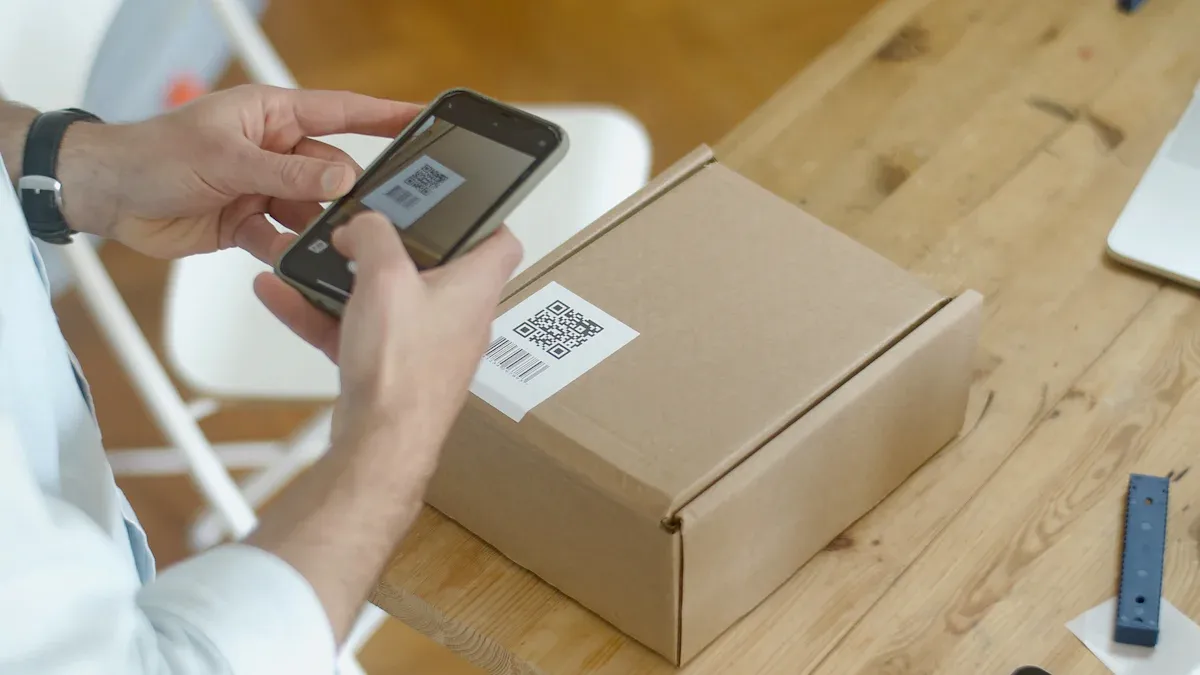
You can scan barcodes or QR codes on your phone with ease. Most smartphones today come with built-in camera scanning, so you rarely need a separate barcode scanner app.
Did you know?
Feature | QR Codes | 1D Barcodes |
|---|---|---|
Scan Speed | 2-3 seconds, easy to use | Slower, needs more effort |
No matter your tech skills, you can start scanning in seconds.
Key Takeaways
You can use your phone’s camera to scan barcodes and QR codes fast. You do not need extra apps for this. Make sure the code is in good light. Hold your phone steady for the best scan.
Pick a trusted barcode scanner app if you want more features. Some apps let you scan from photos. Some save your scan history. Some scan faster when you need it.
Stay safe by only getting apps from official stores. Check what permissions the app asks for. Do not scan codes from people or places you do not trust.
Scan with Camera

Scanning barcodes and QR codes with your phone’s camera is quick and simple. Most modern smartphones come with this feature built right in. You don’t need to download a separate barcode scanner unless you want extra features. Let’s walk through the steps for both iPhone and Android.
iPhone Camera
You can use your iPhone’s camera to scan QR codes and barcodes in just a few steps:
Open the Camera app from your Home screen, Control Center, or Lock screen.
Point your camera at the QR code or barcode. Make sure the code is centered in the viewfinder.
Hold your phone steady and wait a moment. Your iPhone will recognize the code and show a notification at the top of the screen.
Tap the notification to open the link or see the information.
Tip: Good lighting helps your iPhone scan codes faster. Try to keep your hand steady and make sure the code is not blurry.
Almost all iPhones released after 2017 have this feature built in. In fact, 91% of iOS users have a device that can scan codes right from the camera. If you don’t see the scanning option, check your settings:
Go to Settings > Camera.
Make sure Scan QR Codes is turned on.
You can scan codes in stores, on websites, or even from another phone’s screen. The results usually pop up as a banner or notification, making it easy to tap and go.
Android Camera
Most Android phones also let you scan QR codes and barcodes using the camera app. Here’s how you can do it:
Open your Camera app.
Point your camera at the QR code or barcode. Center it in the frame.
Wait for your phone to detect the code. You’ll see a pop-up or a link appear on the screen.
Tap the pop-up to open the website, app, or information linked to the code.
Note: If your camera doesn’t scan codes automatically, look for a small QR code icon in the camera app. Tap it to turn on scanning. On many Android phones, Google Lens is built in and helps with scanning. About 86% of Android users have OS 9.0 or higher, which includes this feature.
If you still can’t scan, check your camera settings:
Open the Camera app and tap the gear icon (Settings).
Look for an option like Scan QR codes or Google Lens suggestions and turn it on.
You can scan codes from product packaging, posters, or even your computer screen. The scan results usually show up as a notification, a banner, or a small link at the bottom of your screen.
Pro Tip: Make sure the code is well-lit and fully visible. If your phone struggles to focus, move it closer or farther away until the code is clear.
You don’t need a separate barcode scanner app for most everyday uses. Your phone’s camera can handle almost any code you find.
Barcode Scanner App
Sometimes, your phone’s camera might not scan every barcode or QR code you find. Maybe you want extra features, like saving scans or reading codes from photos. That’s where a barcode scanner app comes in handy. Let’s walk through how to pick the right app, scan from images, and use these apps for fast, accurate results.
Choosing an App
You’ll find many barcode scanner apps in the App Store or Google Play Store. Picking a good one makes scanning easier and safer. Here’s what you should look for:
High ratings and positive user reviews
Regular updates from the developer
Clear privacy policy and no hidden fees
Features like saving scan history, batch scanning, or sharing results
Tip: Many qr code scanner apps offer both free and paid versions. Try the free version first to see if it meets your needs.
People trust barcode scanner apps for several reasons:
They reduce manual data entry mistakes, making your scans more accurate.
You can scan faster, which saves time during shopping or work.
Businesses use these apps for inventory tracking, which helps keep things organized.
Some apps offer better security, so your data stays safe.
You can find apps that connect with inventory, CRM, or POS systems, making them useful for work and business.
Barcode scanner apps work in many places—stores, restaurants, warehouses, airports, and even schools. This wide use shows that people trust these apps for both personal and business tasks.
Scanning from Photos
Did you know you can scan a barcode or QR code from a photo or screenshot? This feature helps when you get codes in emails, on websites, or in saved images. Here’s how you can do it:
Download and install a barcode scanner app from your app store.
Open the app and allow it to access your camera and photos.
Look for an option like “Scan from Gallery” or “Import Image.”
Select the photo or screenshot with the barcode.
The app will analyze the image and find the barcode or QR code.
Once it detects the code, you’ll see the information or link pop up.
Note: Good apps use special sensors and smart software to read barcodes from images. They shine virtual light on the code, detect the pattern, and turn it into numbers or text you can use.
Some apps even let you scan several codes from one photo. This is great for business or when you have lots of items to track.
Using Barcode Scanner App
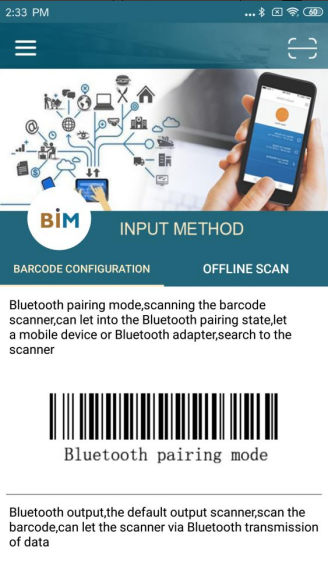
Using a barcode scanner app is simple. You just open the app, point your camera, and let the app do the work. Here’s a step-by-step guide:
Open your barcode scanner app.
Give the app permission to use your camera if it asks.
Hold your phone steady and point the camera at the barcode or QR code.
Make sure the code is clear and well-lit in the viewfinder.
Wait for the app to scan and decode the code. This usually takes less than a second.
The app will show the result—maybe a website, product info, or a number.
You can save, share, or use the scanned data as needed.
Many barcode scanner apps use advanced technology to make scanning fast and accurate. For example, some apps use AI to adjust for low light or glare. Others can scan many codes at once or add helpful overlays to show you what you scanned.
App Feature | What It Does |
|---|---|
Batch Scanning | Scan many codes quickly |
Augmented Reality | Show info on top of the code in real time |
High-Speed Mode | Scan codes in milliseconds |
Security Options | Keep your data private and safe |
Some apps, like those using Honeywell’s SwiftDecoder or Scandit’s scanning engines, can read even tricky barcodes in tough conditions. They work in stores, warehouses, airports, and more. These apps scan billions of codes every year, showing they are fast, accurate, and trusted by many people and businesses.
Pro Tip: If your app struggles to scan a small or damaged code, try moving your phone closer or farther away. Good lighting always helps!
Barcode scanner apps give you more control and extra features compared to your phone’s built-in camera. You can scan from photos, save your scan history, and even connect with other apps for work or school.
Barcode Scanner for iPhone and Android
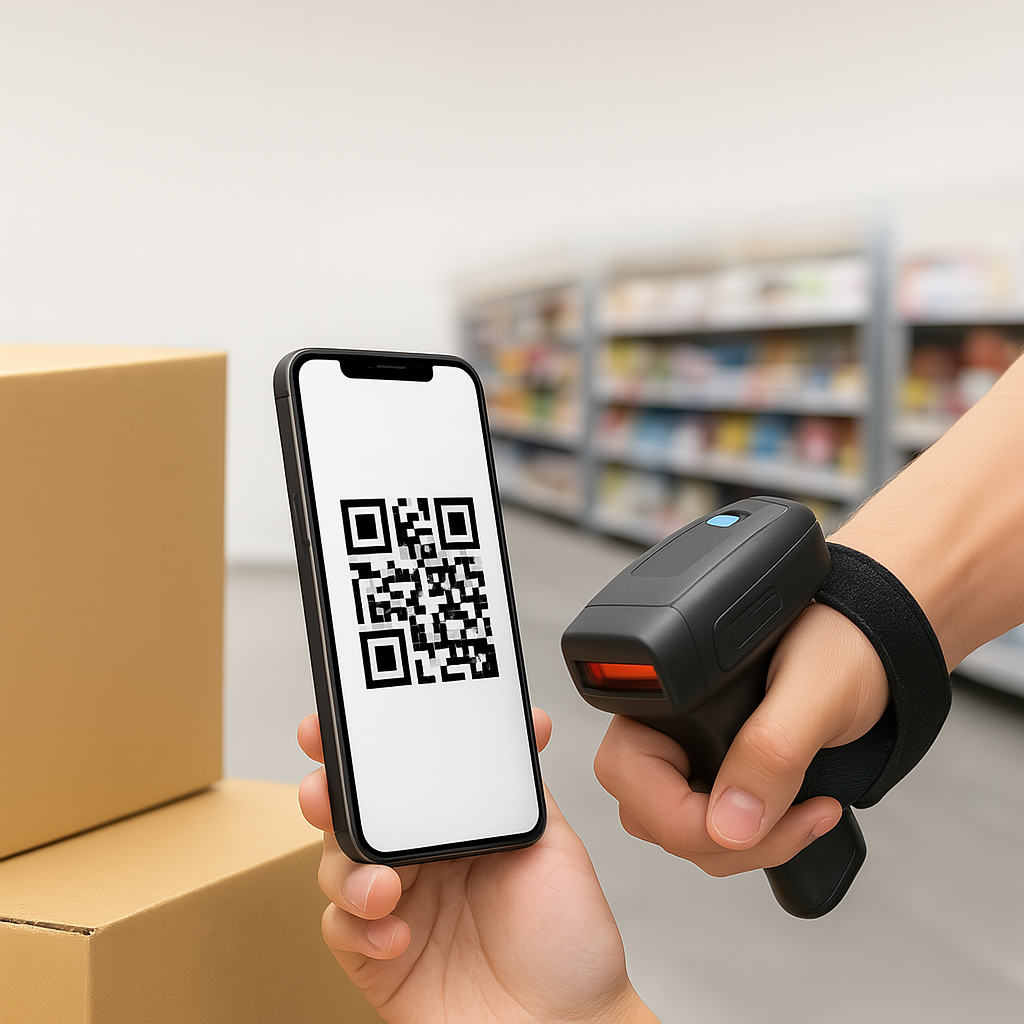
Bluetooth barcode scanners let you walk around while scanning. You can use them at home, in stores, or in warehouses. These scanners connect to your phone without wires. This makes it easy to scan many things fast.
Pairing with Phone
First, check if your phone has Bluetooth. Most Android and iOS phones do. To connect your barcode scanner, follow these steps:
Turn on your barcode scanner and switch it to Bluetooth mode.
Go to your phone’s Bluetooth settings.
Find your scanner’s name and tap it to connect.
Some scanners need a PIN. Look in the manual for the code.
Here are some popular scanners and what they offer:
Scanner Model | Bluetooth Version | Compatibility | Performance Highlights |
|---|---|---|---|
BT 5.0 + BLE | Android, iOS, Windows | Stays connected, used by delivery companies | |
Socket Mobile S740 | BLE + Classic | iOS | Pairs quickly with iPhones |
EFFON GS02 Glove | BT 5.0 Long-range | Android, iOS | Waterproof, hands-free, very light |
Most scanners work with Android, iOS, and Windows. The Socket Mobile S740 connects fast and works well with iPhones.
Scanning into Apps
After you connect your scanner, you can scan right into apps. Open the app you want, click in a text box, and scan. The data shows up right away.
Bluetooth scanners let you move up to 100 feet away.
You can scan into Google Sheets, Excel, or inventory apps.
Many scanners fix errors in damaged barcodes.
Some, like Eyoyo and NETUM, last weeks on one charge.
Tip: Bluetooth barcode scanners help you scan faster and make fewer mistakes. You can use them for work, school, or at home.
Some scanners connect to POS or inventory software for business. This helps you track products and sales easily. Bluetooth encryption keeps your data safe and private.
Troubleshooting & Safety
Common Issues
You might run into a few problems when you use a barcode scanner on your phone. Sometimes, the scanner does not read the code right away. This can happen if the code is blurry, the lighting is poor, or your camera lens is dirty. Other times, the app might freeze or close by itself. You may also notice that scanning takes longer if your phone is low on battery or if you have too many apps open.
Here’s a quick look at some common issues and facts:
Issue Category | Description |
|---|---|
Scanning Rates | Only 71% of medications and 80% of wristbands get scanned, below the 95% goal |
Problems like uncharged devices or bulky scanners slow things down | |
Policy Deviations | Only half of scans follow the right steps; mistakes can happen |
Workflow Impact | Scanning can take more time and cause people to skip steps |
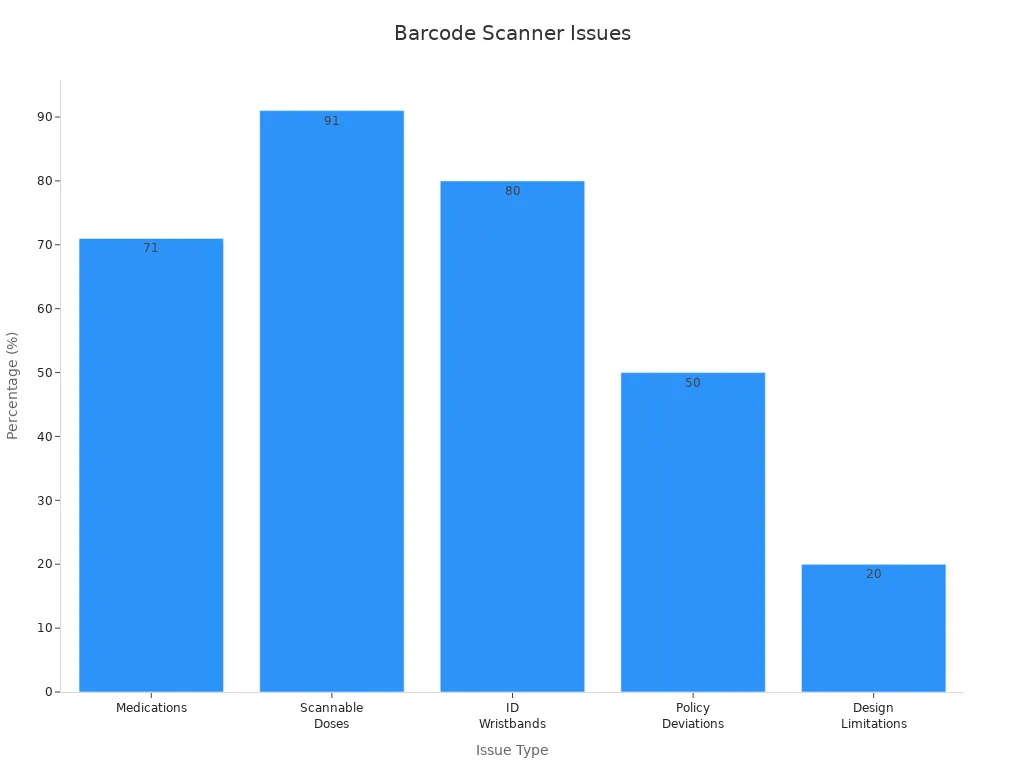
Tip: If your scanner does not work, try cleaning your camera lens, closing other apps, or restarting your phone.
App Permissions
Your barcode scanner app needs certain permissions to work well. Most apps ask for access to your camera. Some may also want to use your photo gallery if you scan codes from pictures. Always check what permissions the app requests before you allow them.
Go to your phone’s settings.
Find the app and tap on it.
Check which permissions are turned on.
Turn off anything that seems unnecessary.
Note: Only give permission to apps you trust. This keeps your personal information safe.
Safety Tips
You can keep your phone and data safe by following a few simple steps:
Download barcode scanner apps only from official app stores.
Read reviews and check ratings before installing.
Update your apps often to get the latest security fixes.
Never scan codes from unknown sources. Some codes can lead to fake websites or scams.
If a code asks for personal info, double-check the website before entering anything.
🚦 Stay alert! scanning a barcode is safe when you use trusted apps and follow these tips.
You can use your phone to scan codes for many things. People do this for shopping, work, or just for fun. Millions of people use mobile barcode scanning every day.
Statistic / Insight | Value / Description |
|---|---|
Global smartphone users (2024) | |
U.S. QR code market size (2023) | USD 233 million |
Retailers supporting scanner apps (2022) | 83% |
You can check out faster and get info right away. You will also make fewer mistakes.
Remember to follow safety tips. Try new features to make scanning even easier.
FAQ: Mobile Barcode Scanning & QR Code Scanning
Can I scan barcodes without an internet connection?
You can scan most barcodes and QR codes without Wi-Fi or data. Some codes need the internet to open links or show extra info.
Why won’t my phone scanning a barcode?
Try cleaning your camera lens. Make sure the code is clear and well-lit. If it still won’t scan, restart your phone or use a scanner app.
How to Scan QR codes with my phone?
Most modern smartphones come with built-in QR code scanning. Simply open your camera app, point it at the QR code, and tap the notification that appears. Alternatively, you can use third-party apps like QR & Barcode Scanner or Google Lens for enhanced features.
Can you do a barcode scan with your phone?
Yes. Your phone can scan both 1D barcodes (like UPC, EAN) and 2D codes (like QR codes). All you need is a barcode scanner app or an ERP system that supports camera input. Some Android devices also have built-in mobile barcode scanning app in their camera or via Google Lens.
What’s the best way to scan QR codes using a barcode scanner?
If you’re using an external Bluetooth barcode scanner (like a wearable or handheld model), make sure the scanner supports 2D symbologies. After pairing the scanner to your phone via Bluetooth, you can scan QR codes directly into mobile apps or browsers.
What’s the difference between scanning QR codes and barcodes?
QR codes are 2D codes that can store URLs, app data, and text.
Barcodes are 1D codes typically used for SKUs and inventory.
You can scan both using your phone’s camera or a barcode scanner—just ensure the scanner supports both 1D and 2D formats.
Is it safe to scan a QR code I find?
🚦 Always check the source before scanning. Some codes can lead to fake websites or scams. Stick to codes from trusted places.

